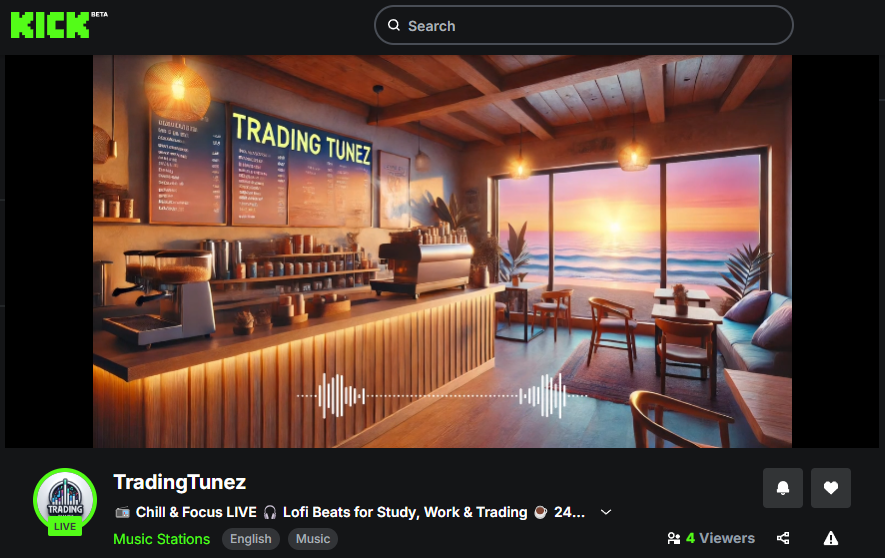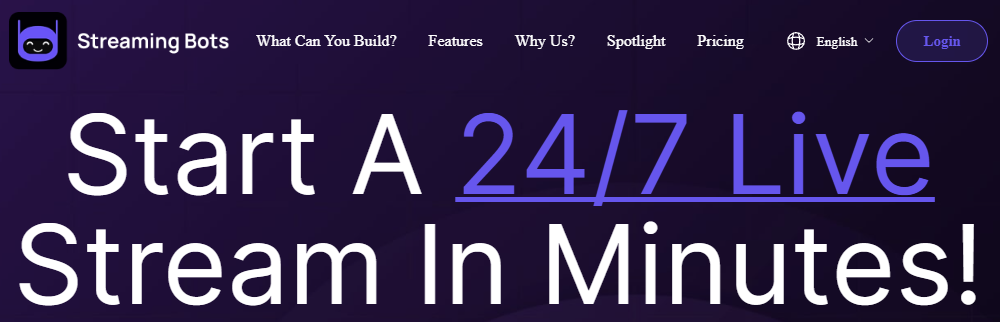
Introduction: When I first purchased the Beelink Mini S12 N100, I wanted to explore the idea of using an external hosting provider to manage my livestreams. The key motivation was to avoid potential issues that could arise from relying on my own internet connection or power. The last thing I wanted was to lose a stream due to an unexpected problem, so I looked for an external service that could offer stability and ease.
I decided to give Streaming Bots a try, and in this article, I’ll share my experience with this service, including its features, benefits, and some of the limitations I encountered.
Why I Chose Streaming Bots:
One of the major attractions of Streaming Bots was its affordable pricing and solid set of features that seemed to match my needs. Here’s a rundown of what drew me to the service:
- Stream Monitoring: A feature that allows you to track the health of your stream, ensuring everything runs smoothly.
- Multistreaming: The ability to stream to multiple platforms at once, which was essential for expanding my reach.
- 1080p @30 fps: Good video quality for my streams without requiring an expensive service.
- 99.95% Uptime Guarantee: Stability was crucial, and this guarantee gave me peace of mind.
- Reasonable Cost: At $20 per month, the service was much cheaper than many other hosting providers I found.
- Trial Period: Streaming Bots offered a trial period that gave me a chance to test the service before committing.
The Pros of Using Streaming Bots:
The service delivered well on the basics and made live streaming incredibly straightforward. Here’s why I initially thought it would be a good fit:
- Ease of Use: The platform made it easy to get my livestream up and running without worrying about hardware, software, or internet issues. This was ideal for someone like me who wanted a low-maintenance option.
- Background Visuals: I could upload images or videos as background visuals, which made my streams look professional.
- Audio Files: Streaming Bots allowed me to upload audio files and loop them, which is similar to what I do with OBS and VLC for background music and soundscapes.
Overall, it worked perfectly for basic livestream hosting, and I could see why many streamers would find it a solid solution.
Why I Decided Not to Continue with Streaming Bots:
However, there were a few key reasons I ultimately decided to move away from the service. While it did meet the basic needs, I had specific requirements that Streaming Bots couldn’t quite fulfill.
- Audio Integration Issues: I was running a rainy Lofi stream where I wanted to use audio from a background video. Unfortunately, Streaming Bots couldn’t play both the audio from the video and the music playlist simultaneously. Since this was a crucial part of my stream’s appeal, it was a dealbreaker.
- Lack of Visual Flexibility (Waveform Effects): As I began experimenting with waveform visuals to enhance my streams, I realized that Streaming Bots didn’t offer this feature. While they had the basics covered, this specific visual element was something I wanted to integrate into my livestream to stand out from the competition.
- Limited Flexibility: I began to realize that if I wanted to add new features, such as different sources or custom visuals, I would be restricted. The lack of flexibility made me feel like I was locked into a specific setup, which didn’t allow room for growth or experimentation.
Support and Refund Experience:
After I encountered the issues above, I reached out to their support team. Although I initially thought I had wasted my money, the support team informed me that there was a money-back guarantee. After a productive discussion with them, they clarified that they plan to add features like multiple audio streams and waveform visuals in the future. I requested a refund, and to their credit, I received it within minutes.
Conclusion:
To sum up, I believe Streaming Bots is a great option for basic livestream hosting at a reasonable cost. If your needs are simple and you don’t require special features like waveform effects or complex audio setups, it’s a solid choice. I’d estimate that 90% of streamers would likely be satisfied with the service.
For me, though, I had special needs—such as the ability to integrate multiple audio sources and visual effects—which led me to prefer a more flexible, self-hosted solution.
If you’d like to give it a try, you can check out Streaming Bots here. Please note that this is an affiliate link, and I may earn a small commission if you decide to sign up. I only recommend services I’ve personally used and believe in.
🔎 Related Keywords & Hashtags:
#StreamingBots #LivestreamHosting #AffordableStreaming #Multistreaming #StreamingProviderReview #StreamingServices #LiveStreamAudioIntegration #WaveformVisuals #BudgetStreaming #StreamingForBeginners #Livestreaming #LiveStreamSetup #LowCostLivestream #StreamingPlatformComparison #AudioVideoStreaming #LiveStreamingTools